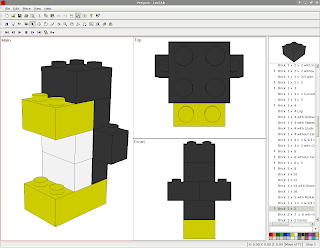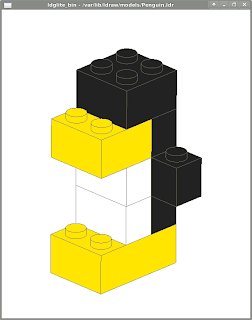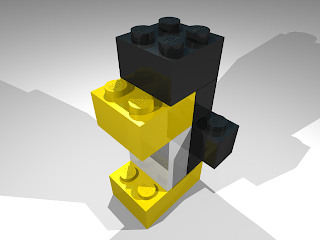Using a 32-bits program in a 64-bits Linux environment
When Slackware released its first test version of Slackware64, I installed it on a separate partition to try it out. I was immediately impressed by the performance boost of some programs, especially some graphic programs I use.
Since I compile most programs that are not available on a standard Slackware installation from source, I didn't have too much trouble switching completely from 32-bits to 64-bits when the official release came out.
But for some programs the source code is not available. The original author / site may have disappeared, or it might simply be "closed" software.
I had this problem with some older programs I still used and they simply would not run on Slackware64. The error they normally return is:
This error actually means that the binary file is looking for some (32-bits) library it cannot find, simply because they do not exist on pure 64-bits Linux installations.
One option was to go "multi-lib" - install the 32-bits libraries on my Slackware64 box. But I did not want to go that way, as I preferred to keep my installation as "pure" as possible.
So I started looking for another solution, and on the LinuxQuestions.org forum someone pointed me to statifier.
Statifier simply combines the binary executable with all the libraries it needs into one (big!) executable "semi-static" file. I won't go into the details how it does that (because I also do not understand all the details...), so if you want to know more, check out the site of the author.
The only problem is that you will need a 32-bits machine where your binary works fine, to "statify" it. I still had my 32-bits Slackware partition, so no problem for me here.
Statifier is open source software, so you can build it yourself, or get my package for Slackware on my site.
After installing or building Statifier on your 32-bits machine, you can use it to "statify" your 32-bits binary like this:
Remember that the result will be a lot bigger than the original, as it includes all the libraries that are normally loaded dynamically. As an example, I used it on "l3p", a small program to convert LDraw files to POV-Ray files, only available in a 32-bits version.
The original file was 140K, the statified version is 2.7M :)
But it solved my problem and I can use l3p on my 64-bits Slackware64 installation!
If you want to use l3p on Slackware64 as well but this is all too technical for you, you can get the statified version of l3p as a Slackware package from my site.
Since I compile most programs that are not available on a standard Slackware installation from source, I didn't have too much trouble switching completely from 32-bits to 64-bits when the official release came out.
But for some programs the source code is not available. The original author / site may have disappeared, or it might simply be "closed" software.
I had this problem with some older programs I still used and they simply would not run on Slackware64. The error they normally return is:
<program_name>: No such file or directoryThis error actually means that the binary file is looking for some (32-bits) library it cannot find, simply because they do not exist on pure 64-bits Linux installations.
One option was to go "multi-lib" - install the 32-bits libraries on my Slackware64 box. But I did not want to go that way, as I preferred to keep my installation as "pure" as possible.
So I started looking for another solution, and on the LinuxQuestions.org forum someone pointed me to statifier.
Statifier simply combines the binary executable with all the libraries it needs into one (big!) executable "semi-static" file. I won't go into the details how it does that (because I also do not understand all the details...), so if you want to know more, check out the site of the author.
The only problem is that you will need a 32-bits machine where your binary works fine, to "statify" it. I still had my 32-bits Slackware partition, so no problem for me here.
Statifier is open source software, so you can build it yourself, or get my package for Slackware on my site.
After installing or building Statifier on your 32-bits machine, you can use it to "statify" your 32-bits binary like this:
$ statifier <binary> <new_binary>Remember that the result will be a lot bigger than the original, as it includes all the libraries that are normally loaded dynamically. As an example, I used it on "l3p", a small program to convert LDraw files to POV-Ray files, only available in a 32-bits version.
The original file was 140K, the statified version is 2.7M :)
But it solved my problem and I can use l3p on my 64-bits Slackware64 installation!
If you want to use l3p on Slackware64 as well but this is all too technical for you, you can get the statified version of l3p as a Slackware package from my site.